Output Manager
The Output Manager enables you to create, view and export reports to an (.xlsx) format. It is available from both Conceptual and Detail Design workflows.
Accessed from: Select a report from the list in the left pane and click the Select Resources button in the Collaboration Manager window (shown above).When the Collaboration Manager displays, request locks on the files to be used for the report and click OK. The source files are displayed as shown below:
The following toolbar options are available in the Output Manager:| Setting | Description |
|---|---|
New Report Template

|
Displays the New Report Template dialog enabling you to create a new report type to be added to the list. Once you have defined a report template, the Report Designer (Edit Report Template interface) will open for you to customize the new report. |
Edit Report Template

|
Displays the Report Designer enabling you to customize the report template. |
Add New Folder

|
Adds a new folder under the selected node. |
Copy

|
Copies the selected item/node in the reports list. |
Paste

|
Pastes the copied items under the selected node. |
Delete

|
Deletes the selected item. |
Export Cable Routing Path Images

|
Opens the
Set Image Size dialog which lets you change
the size of an image(s) before exporting.
After setting the image size this option automatically creates cable route visualizations then captures and saves images of them to a path specified in the "BRCM_IMAGE_PATH" configuration variable. |
| Preview | Displays a preview of the selected report. |
| Export | Exports the selected report to an Excel (XLSX) format. You will be prompted to specify a name and location for the report. |
View Report
To view a report, select the report from the report list and click the Preview button. A preview of the report will display as shown. If you have a report opened in the Report Designer to do some modifications, a preview option is available from there as well.
Cable Route List with Isometric View
BRCM now provides a Detailed_Cable_Route_List_IV report, which includes images of The Output Manager now includes an Export Images tool that automatically creates the cable route visualizations and captures images of them and saves them to the path specified in a new configuration variable named, "BRCM_IMAGE_PATH." When you then run the cable route report it includes those images for each cable included in the report as shown here: